How Can We Help You?
-
Get Started
-
Essentials
-
Grow
-
Facebook Messenger
- Messenger Lists - Recurring Notifications in Messenger
- Send Pixel Conversion Events to Facebook
- Send a Broadcast Message
- Get JSON code for Facebook Ads
- Dynamically Enable/Disable Message Composer
- Send Sponsored Messages
- Set Up Personas
- Set Up One-time Notification
- Set Up Bot Persistent Menu
- Set Up Greeting Message
- Set Up Ice Breakers
- Set Up Welcome Message
- Core Components of Messenger Bot
- Auto Reply to Facebook Comments
-
Whatsapp
-
Ecommerce
-
Integration
- GetResponse
- Facebook Ads
- MooSend
- Truemail
- Platformly
- Pipedrive
- Klaviyo
- Mailerlite
- ActiveCampaign
- MailChimp
- Razorpay
- PayPal
- Stripe
- Zapier
- Integromat / Make
- Dialogflow
- Google Sheets
- Show all articles (2) Collapse Articles
-
Advanced
- System Fields
- Set up Omnichannel Links
- Auto reply to voice messages
- Add Webchat to Your Website
- Import Subscribers from Other Bot Platforms
- Export PSIDs
- Send a Broadcast Message
- Provide Your Own Translations for Built-in Flows
- External Requests / Dynamic Contents
- Format Date & Time
- Use Your Own Custom Checkout Page
- Dynamic Gallery Using Google Sheet
- Do Math Calculations Inside Bot
- Create Templates
- Triggers and Actions
- Get JSON code for Facebook Ads
- Set up a Poll within Messenger Bot
- Dynamic Multiple Choice Options
- Show all articles (3) Collapse Articles
-
Analytics
-
Tips & Tricks
-
Billing
< All Topics
Stripe
UpdatedMay 11, 2022
You can integrate your Stripe account with your chatbot to handle the sales on the Messenger platform, instead of diverting your audience to another platform that they are not ready to.
Follow the steps to connect your Stripe account.
- Step 1: Select Menu on the top-left corner of the page.
- Step 2: Go to the Ecommerce section and click Settings on the options on the top.
- Step 3: You will find the first field “Stripe account” on the list of other options.
- Step 3: Connect your stripe account to integrate with your chatbot.